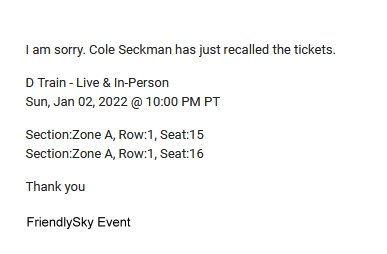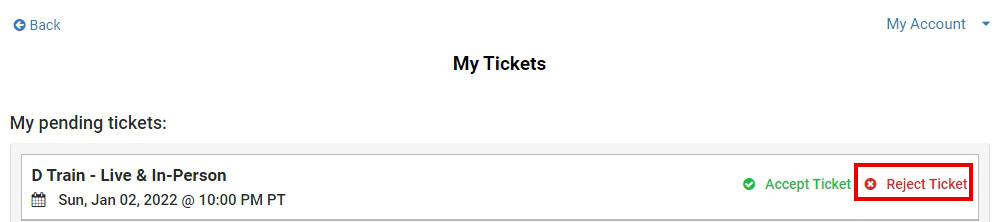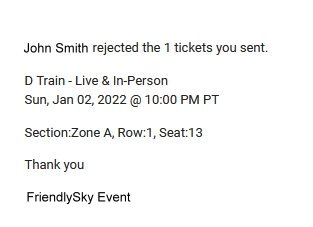Overview
This article explains how to transfer tickets to your friends and how your friends accept the tickets.
In this article:
The person who Transfers the ticket
The person who Accepts the ticket
The person who Transfers the ticket
My tickets
- On the event page, click on Sign In to log into your account.
- After logging in, click on My Account to open the dropdown menu and select My Tickets.
- If your order has tickets in it, you will see Send to a Friend and View Ticket links on the right.
Send tickets to a friend
Click on Send to a Friend, a dialog will pop-up.
- Users input the Email address.
- Select the ticket.
- Click Send Tickets button.
Are you sure? Click Yes to send or Cancel.
After sending tickets to a friend
If tickets haven’t been accepted by friends, they will show up under My sent tickets list. Once the tickets are accepted by friends, they will no longer be seen under your My Tickets.
Recall tickets
- If tickets haven’t been accepted by friends, they will show up under My sent tickets list. You can click on Recall to cancel the transfer.
- After you click on Recall, the dialog will show up. Click on Recall to confirm the action.

- If the recall is successful, the message below will pop up.
After your friend Accepts the ticket, you get an Accepted email.
After you Recall the ticket, your friend gets a Recalled email.
The person who Accepts the ticket
You will receive an email titled Your Received Ticket.
Click on Accept Tickets Here to Accept Ticket.
Click on Digital Ticketing Guide for Instruction.
Accept tickets
- After clicking on Accept Tickets Here, you will be directed to the login page. You need to log into your account or create a new account if you don’t have one.
- After you are logged in, click on My Account to open the dropdown menu and select My Tickets.
- Once on the My Tickets page, the tickets being transferred to you should show up under My pending tickets.
- Click on Accept Ticket on the right to accept the ticket.
- After you click on Accept Ticket, the following dialog will show up. Click on Accept Tickets to confirm the action.
- After you accept the tickets, they will show up under My tickets. You can then send them to your friends by clicking on Send to a Friend on the right. See how to Send Tickets to a Friend.
Reject tickets
- If you want to reject the tickets, click on Reject Ticket on the right.
- Then the dialog will pop up. Click on Reject Tickets to proceed.
- If you are certain to reject the tickets, click Yes.
- If it is successful, the message below will pop up.